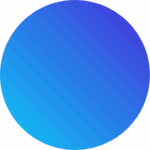If you’re a small business owner using Xero and banking with NAB, knowing how to reconcile NAB bank feeds in Xero is essential for keeping your financial records clean, accurate, and compliant. Regular reconciliation gives you a real-time snapshot of your cash flow—and it can even save you from tax-time headaches.
Here’s a straightforward guide that walks you through 5 easy steps to make sure your NAB bank transactions are correctly matched in Xero.
Step 1: Open the Reconcile Tab in Xero
First, log into your Xero dashboard and click into the NAB bank account you want to work on. From there, select the “Reconcile” tab.
This section is where the magic happens—on one side, you’ll see your NAB bank feed transactions, and on the other, Xero will show any matching transactions you’ve already entered (like invoices, bills, or spend money items).
Step 2: Match Existing Transactions in Xero
Click “Find & Match” for each bank statement line. Xero will try to automatically match the feed with the correct transaction in your system. If it finds a likely match, simply confirm it and click “Reconcile.”
If Xero doesn’t get it quite right, you can:
- Search manually for the correct transaction
- Select multiple items (like part-payments)
- Or split the transaction if needed
Step 3: Make Adjustments for Fees or Minor Differences
Sometimes, your bank statement line won’t exactly match what’s in Xero—like if there are bank fees, interest, or rounding differences.
Xero allows you to add an adjustment right then and there. For example, you can enter a small “Bank Fee” expense directly as you reconcile. This helps you close out transactions quickly without needing to go back and edit your entries.
Step 4: Manually Reconcile Transactions (If Needed)
If a bank feed line doesn’t match anything in Xero, you can create a new transaction directly from the reconciliation screen.
Options include:
- Spend Money or Receive Money (for transactions not tied to invoices or bills)
- Marking an existing item as reconciled (helpful for transactions entered before your bank feeds were set up)
You may need to enable the “Mark as Reconciled” feature in the Account Transactions tab to manually confirm those entries.
Step 5: Make Sure Your NAB Bank Feeds Are Set Up Correctly
If you haven’t already connected your NAB account to Xero, now’s the time. Setting up NAB bank feeds in Xero allows your transactions to automatically flow into the system each day, saving you from manual entry or CSV uploads.
To do this:
- Log into your NAB internet banking
- Accept the terms and conditions
- Select the account(s) you want to connect
- Follow the instructions to link them with Xero
Your bank feeds will usually start importing the next business day.
Why Regular Reconciliation Matters
Learning how to reconcile NAB bank feeds in Xero isn’t just about ticking boxes—it’s about staying in control of your business.
- It helps you detect duplicate or missed transactions
- Keeps your cash flow and reports accurate
- Makes BAS and tax season way less stressful
And most importantly, it lets you focus on running your business instead of chasing receipts or second-guessing your numbers.
Need Help Cleaning Up Your Books?
If your Xero file is feeling messy, or if you’re behind on reconciliation, we can help. As Perth-based bookkeepers, we specialise in cleaning up books and setting up smooth systems—so you can stop worrying and get back to business.
Get in touch for a quick chat or quote today.

Table of Contents
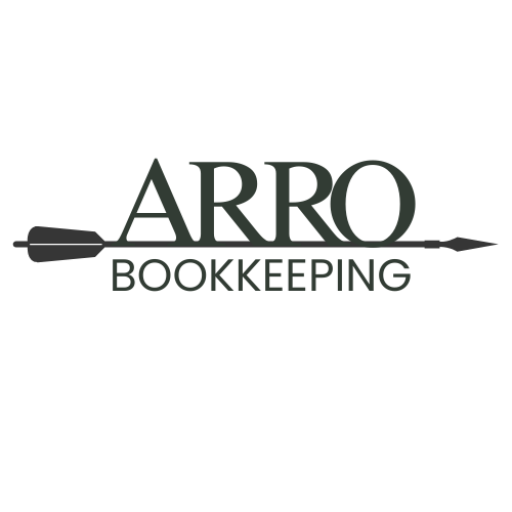
© 2025 ARRO Bookkeeping | ABN 98 184 504 312 | All rights reserved.
Services
Quick Links
Get In Touch
Parkwood WA 6147 Australia
- Email: ash@arrobookkeeping.com
- Phone: +61 0478 674 888
- Hours: Mon-Fri 9:00AM - 5:00PM